"The installed battery may not be properly connected to the computer or may not be compatible with the computer. Click "OK" to enter Hibernate mode, and remove and reinsert the battery."
If u feel this Problem Don't Worry i will Help u...
I was geting this annoying message and system was going into hibernate mode.
"The installed battery may not be properly connected to the computer or may not be compatible with the computer.
Click "OK" to enter Hibernate mode,and remove and reinsert the battery. See the VAIO(R) User Guide for more information about using the battery."
"The installed battery may not be properly connected to the computer or may not be compatible with the computer.
Click "OK" to enter Hibernate mode,and remove and reinsert the battery. See the VAIO(R) User Guide for more information about using the battery."
I found this solution from Sony Support.
Follow these steps to fix this problem.
- Power off the notebook and remove the battery.
- Make sure only the AC adapter is connected and power on the notebook.
- Click the Start button, click All Programs , click Accessories , and then click Run .
- In the Run window, type MSCONFIG and then press the Enter key.
NOTE: If prompted for an administrator password or a User Account Control prompt is displayed, type the appropriate password, click Continue or click Yes .
- In the System Configuration window, click the Startup tab.
- On the Startup tab, click to uncheck the box in front of ISB Utility .
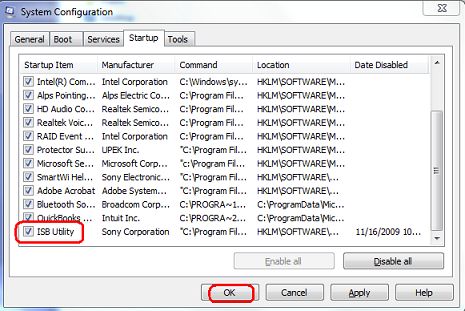
- Click the OK button.
- In the System Configuration window, click the Restart button.
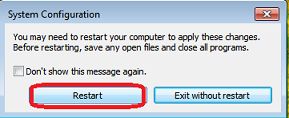
- Power off the notebook, reconnect the battery and power back on.
This entry was posted
on 7:37 AM
and is filed under
Computer Tips,
Hardware Technician Reference,
Information Technology,
Internet Tips,
Laptop Service Tips,
Windows Registry Settings
.
You can leave a response
and follow any responses to this entry through the
Subscribe to:
Post Comments (Atom)
.
0 comments